近来做了不少关于这块的功能 ,随着网络的飞速发展,网络存取图片已不再是神话,而成为了一种时尚,如果是你 是用Asp.net开发的话,可能更多的人会考虑使用数据库存储图片的路经,而在文件夹是存储图片的方式。这种方式主要的方法有两个一个就是怎么样读取图片,怎么样存储图上,读取的话我就不多说的这个是最简单的了,只要大家把地址=给存储图片的对象就行了,在取的时候一般要使用相对地址也就是“~” 如下所示
- ImageUrl="../CardDeal/SellCardZhi.jpg'
- ImageUrl="~/CardDeal/SellCardZhi.jpg'
当然这前面要加上你自己的图片所在服务器的文件夹的名称
我们来看是一下是怎么存储的吧,我常用的一个方法是这样的
- /// <summary>
- /// 上传图片
- /// </summary>
- /// <param name="FUSShopURL">FileUpload对象</param>
- /// <param name="UpladURL">图片要放到的目录名称</param>
- /// <returns>如果FileUpload不为空则返回上传后的图片位置,否则返回为空字符</returns>
- public static string uploadImage(FileUpload FUSShopURL, string UpladURL)
- {
- if (FUSShopURL.HasFile)
- {
- //获取当前的时间,一当作图片的名字
- string fileName = DateTime.Now.ToString("yyyyMMddhhmmss") + DateTime.Now.Millisecond.ToString();
- //获取图片的扩展名
- string Extent = System.IO.Path.GetExtension(FUSShopURL.PostedFile.FileName);
- //重命名图片
- fileName += Extent;
- //设置上传图片保存的文件夹
- string dir = System.Web.HttpContext.Current.Server.MapPath(UpladURL);
- //指定图片的路径及文件名
- string path = dir + "\\" + fileName;
- //把上传得图片保存到指定的文件加中
- FUSShopURL.PostedFile.SaveAs(path);
- return fileName;
- }
- else
- {
- return "";
- }
- }
这个方法是与FileUpload控件 一起使用的,方法很简单大家一看就明白了。
方法返回的就是一个相对的路经可以直接存储的数据里,然后从前台调用就可以了
第二种方式 直接把图片的Base64String码进行存取
这种方法很方便,直接转化一下就行了,不需要书写很麻烦的路经问题
先看一下是怎么存储到数据库的吧
- //选择图片
- private void button1_Click(object sender, EventArgs e)
- {
- OpenFileDialog openfile = new OpenFileDialog();
- openfile.Title = "请选择客户端longin的图片";
- openfile.Filter = "Login图片(*.jpg;*.bmp;*png)|*.jpeg;*.jpg;*.bmp;*.png|AllFiles(*.*)|*.*";
- if (DialogResult.OK == openfile.ShowDialog())
- {
- try
- {
- Bitmap bmp = new Bitmap(openfile.FileName);
- pictureBox1.Image = bmp;
- pictureBox1.SizeMode = PictureBoxSizeMode.Zoom;
- MemoryStream ms = new MemoryStream();
- bmp.Save(ms, System.Drawing.Imaging.ImageFormat.Gif);
- byte[] arr = new byte[ms.Length];
- ms.Position = 0;
- ms.Read(arr, 0, (int)ms.Length);
- ms.Close();
- //直接返这个值放到数据就行了
- pic = Convert.ToBase64String(arr);
- }
- catch { }
- }
- }
读取的方法也很简单, pic就是我们得到的图片字符串只要我们存储到数据库里,从下面的方法里读取就可以了
需要注意的地方我都加的有注释
- //加载图片
- private void Form1_Load(object sender, EventArgs e)
- {
- try
- {
- // pic=........这一句换成从数据库里读取就可以了
- //判断是否为空,为空时的不执行
- if (!string.IsNullOrEmpty(pic))
- {
- //直接返Base64码转成数组
- byte[] imageBytes = Convert.FromBase64String(pic);
- //读入MemoryStream对象
- MemoryStream memoryStream = new MemoryStream(imageBytes, 0, imageBytes.Length);
- memoryStream.Write(imageBytes, 0, imageBytes.Length);
- //转成图片
- Image image = Image.FromStream(memoryStream);
- //memoryStream.Close();//不要加上这一句否则就不对了
- // 将图片放置在 PictureBox 中
- this.pictureBox1.SizeMode = PictureBoxSizeMode.Zoom;
- this.pictureBox1.Image = image;
- }
- }
- catch { }
- }
大家看一下效果吧
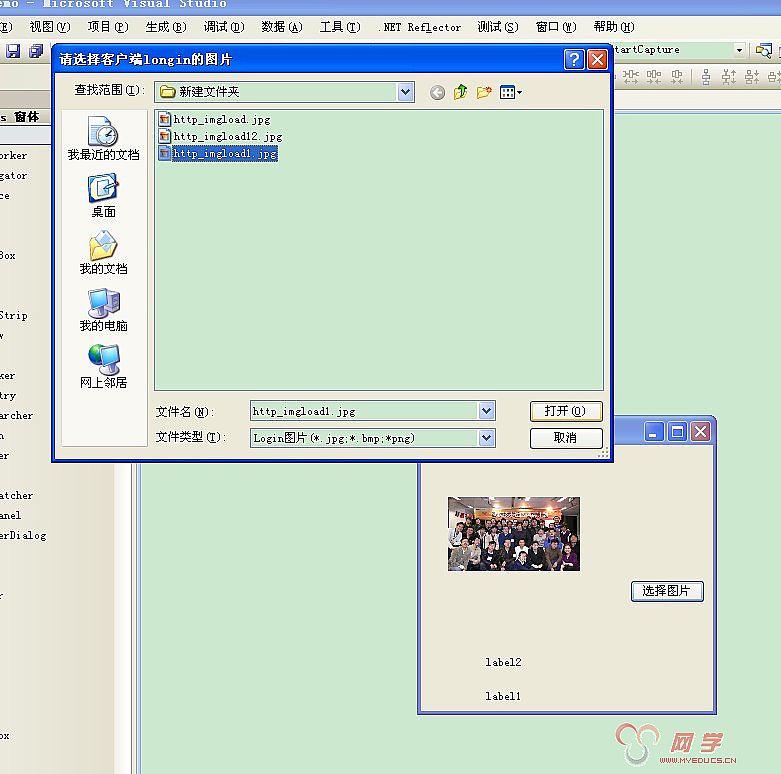
在这里我们只要单击选择图片直接就可以更换。这些很简单但是我个人感觉还是很常用的,而且网上关于这块的例子着实不少,不过真正能帮上忙的还真不多,因为我们的好几个项目里用到了这些方法,或多或少的还是有些员工不怎么会, 在这里贴一贴方便新手查看吧。呵呵
下面的本例子的所有代码
- using System;
- using System.Collections.Generic;
- using System.ComponentModel;
- using System.Data;
- using System.Drawing;
- using System.Linq;
- using System.Text;
- using System.Windows.Forms;
- using System.IO;
- using System.Threading;
- namespace WindowsFormsApplication1
- {
- public partial class Form1 : Form
- {
- public Form1()
- {
- InitializeComponent();
- }
- string pic = "";
- //加载图片
- private void Form1_Load(object sender, EventArgs e)
- {
- try
- {
- if (!string.IsNullOrEmpty(pic))
- {
- byte[] imageBytes = Convert.FromBase64String(pic);
- MemoryStream memoryStream = new MemoryStream(imageBytes, 0, imageBytes.Length);
- memoryStream.Write(imageBytes, 0, imageBytes.Length);
- Image image = Image.FromStream(memoryStream);
- // 将图片放置在 PictureBox 中
- this.pictureBox1.SizeMode = PictureBoxSizeMode.Zoom;
- this.pictureBox1.Image = image;
- }
- }
- catch { }
- }
- //选择图片
- private void button1_Click(object sender, EventArgs e)
- {
- OpenFileDialog openfile = new OpenFileDialog();
- openfile.Title = "请选择客户端longin的图片";
- openfile.Filter = "Login图片(*.jpg;*.bmp;*png)|*.jpeg;*.jpg;*.bmp;*.png|AllFiles(*.*)|*.*";
- if (DialogResult.OK == openfile.ShowDialog())
- {
- try
- {
- Bitmap bmp = new Bitmap(openfile.FileName);
- pictureBox1.Image = bmp;
- pictureBox1.SizeMode = PictureBoxSizeMode.Zoom;
- MemoryStream ms = new MemoryStream();
- bmp.Save(ms, System.Drawing.Imaging.ImageFormat.Gif);
- byte[] arr = new byte[ms.Length];
- ms.Position = 0;
- ms.Read(arr, 0, (int)ms.Length);
- ms.Close();
- pic = Convert.ToBase64String(arr);
- }
- catch { }
- }
- }
- }
- }
第三种方式 读成二进制后进行存取
先把图片读成二进制以后再做处理,这样快捷而且代码相对少很多,还有就是感谢下面几位网友的提醒和建议,在这里我把我简单写的代码贴一下,怎么样存储到数据库的方法还是大家自己写我只提供存取的方法
- private void button1_Click(object sender, EventArgs e)
- {
- OpenFileDialog openfile = new OpenFileDialog();
- openfile.Title = "请选择客户端longin的图片";
- openfile.Filter = "Login图片(*.jpg;*.bmp;*png)|*.jpeg;*.jpg;*.bmp;*.png|AllFiles(*.*)|*.*";
- if (DialogResult.OK == openfile.ShowDialog())
- {
- try
- {
- //读成二进制
- byte[] bytes = File.ReadAllBytes(openfile.FileName);
- //直接返这个存储到数据就行了cmd.Parameters.Add("@image", SqlDbType.Image).Value = bytes;
- //输出二进制 在这里把数据中取到的值放在这里byte[] bytes=(byte[])model.image;
- pictureBox1.Image = System.Drawing.Image.FromStream(new MemoryStream(bytes));
- this.pictureBox1.SizeMode = PictureBoxSizeMode.Zoom;
- // 如果保存成文件:
- File.WriteAllBytes(@"d:\text.jpg", bytes);
- }
- catch { }
- }
- }